Issues
Browse Run Issues
To analyze the issues of finished runs, you can use the load issues feature from the Velocity Runs.
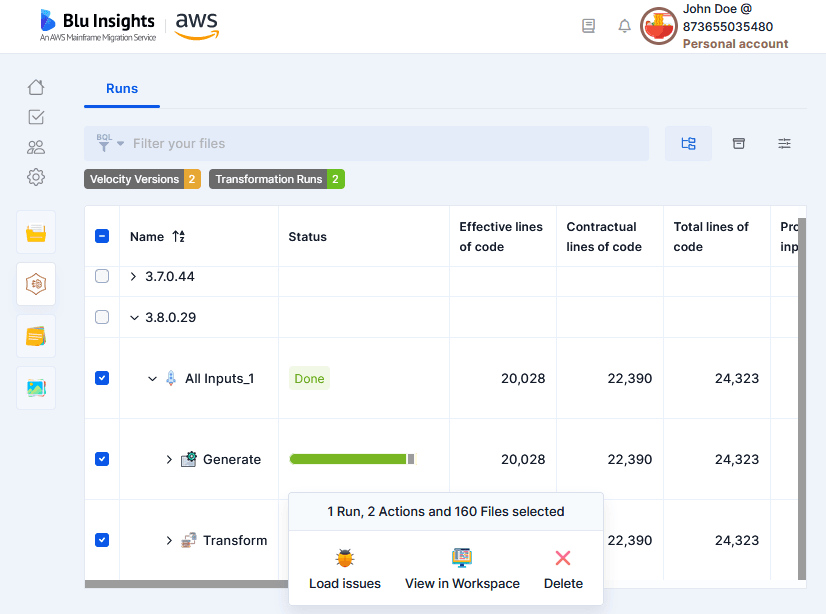
Issues table
The issues will be displayed in a table, which will highlight some useful properties, such as the summary message and the file.
This table proposes two different views:
- Grid View: The Grid view organizes issues into three levels based on their language, type, and summary.
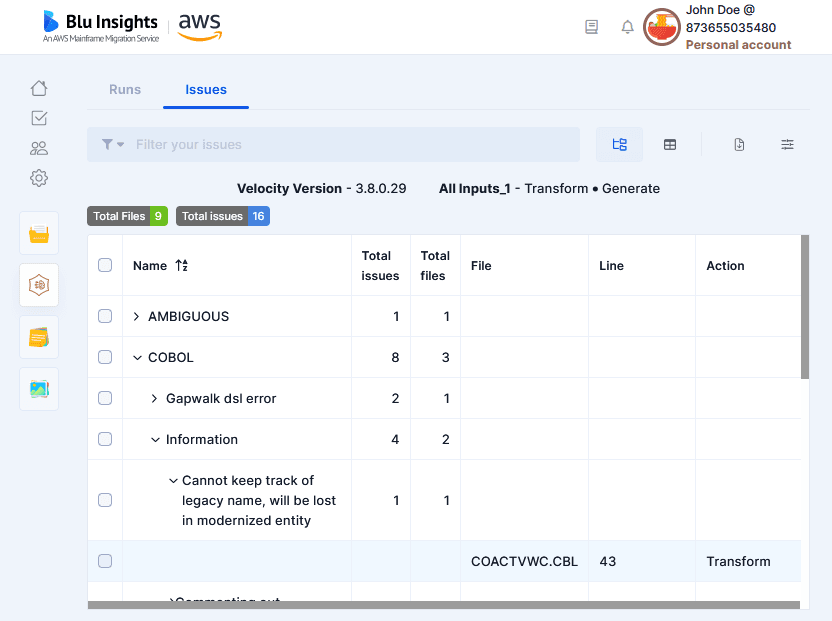
- List View: All issues are listed at the same level.
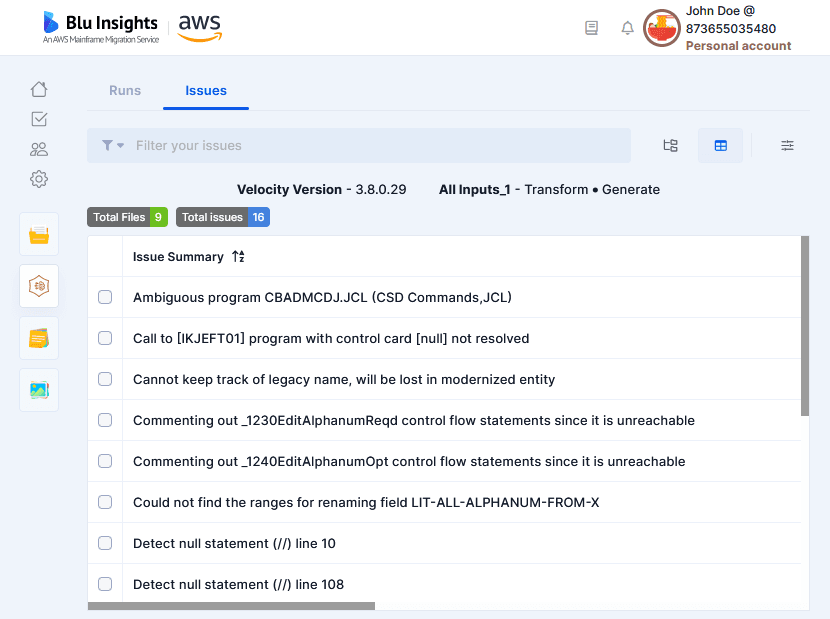
Issue details
You can view the details of an issue by clicking the Details button from the option bar.
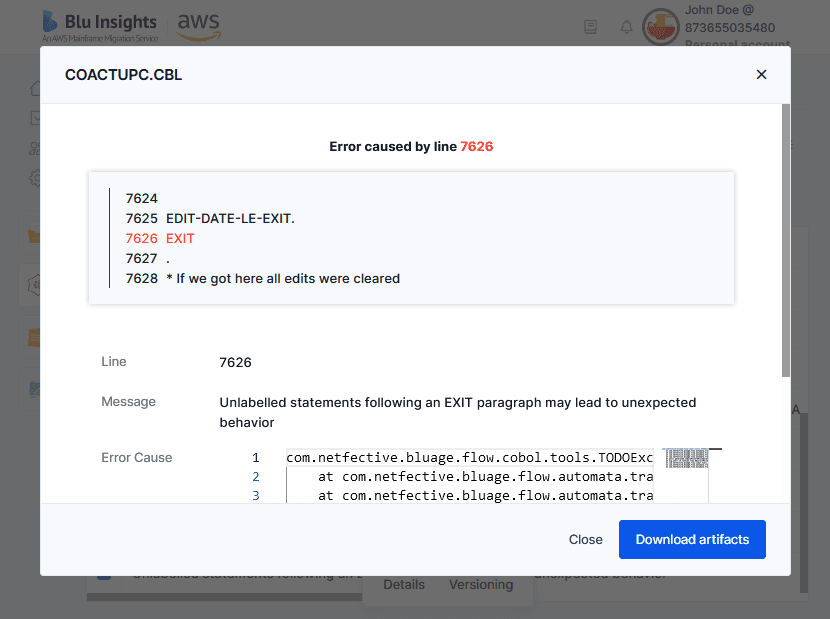
Versioning
In order to fix an issue, you may need to edit the concerned file. To do so, select the corresponding issue and click on the versioning button from the options bar. See File versioning for more details. The versioning will be applied to the file version used in the Run (if deleted, the original one is considered).
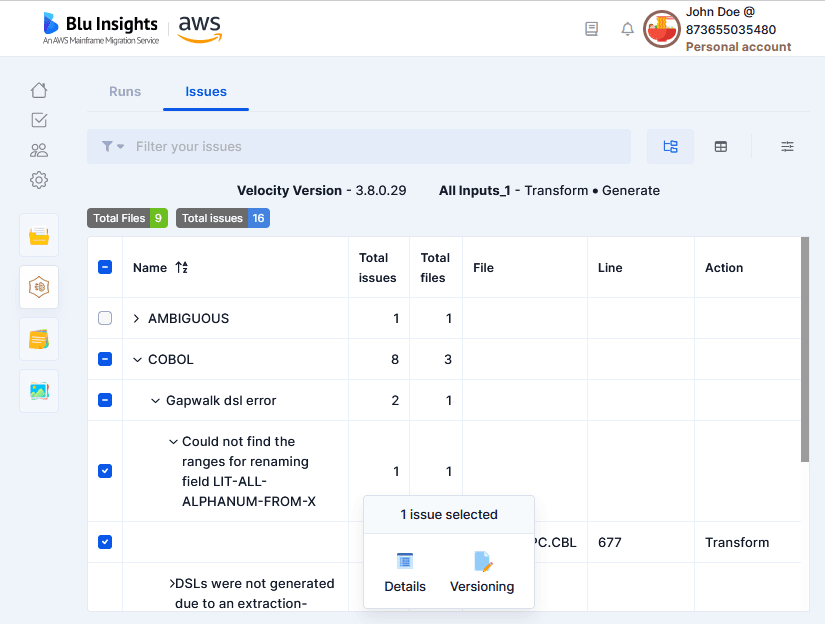
Download Issue artifacts
In order to understand the cause of an issue with all its context, you can download the issue artifacts by clinking on the "Download artifacts" button in the details dialog. This button is only available for project member with Download Source Code and Download Outputs (check Download rights).
The downloaded artifacts are:
- The source file with its original version if the run was launched in a versioned version of the file
- The source file current dependencies (if files have been added or removed from the project since the run execution, dependencies may not be the same between the run and the download ones).
- The run configuration files
- The run logs
- The error details.