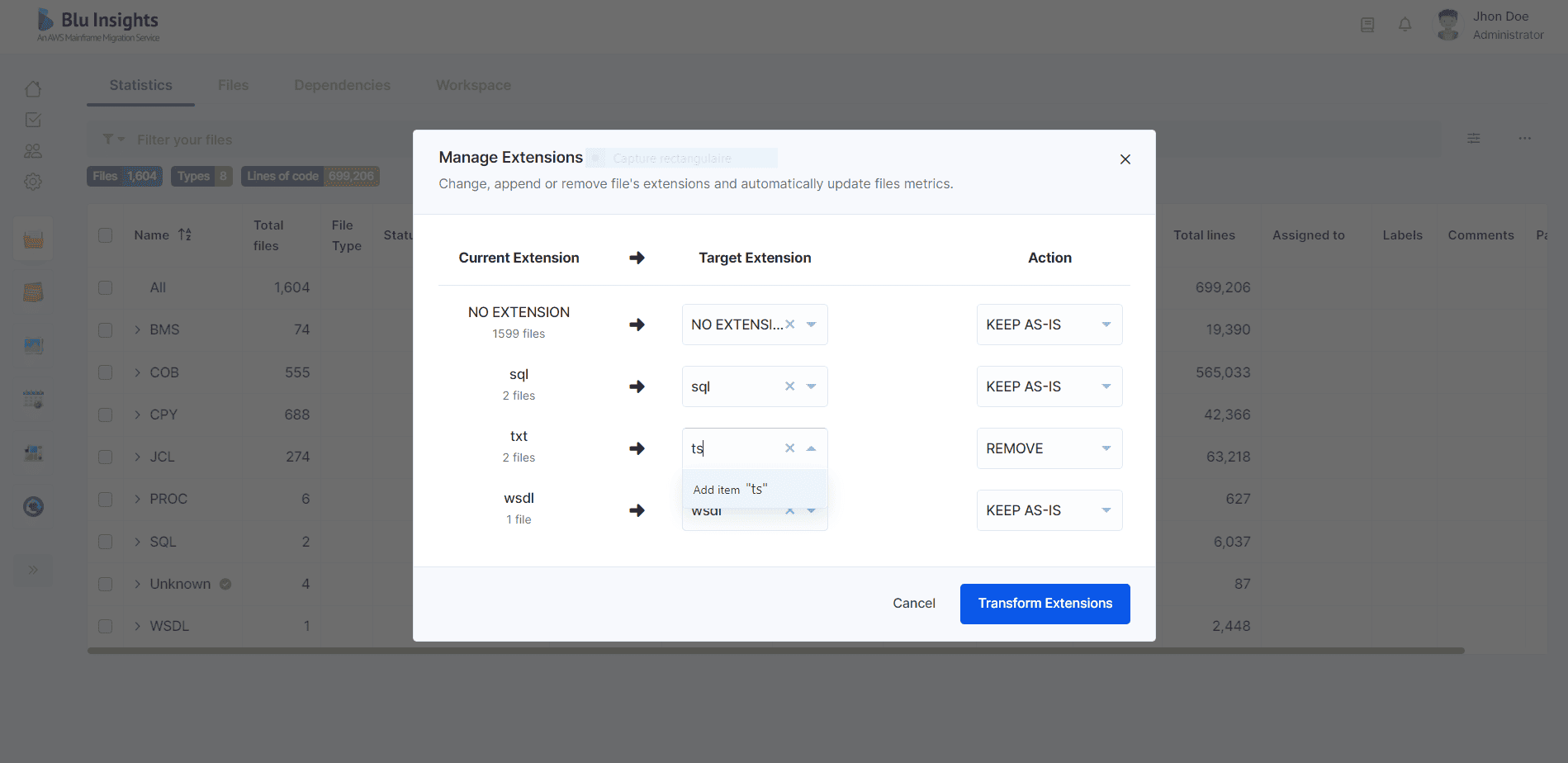Manage Extensions
It is common, especially in legacy environments such as zOS, to have source code files without extensions or with generic ones (txt or cob). In such cases, the navigation among the codebase becomes too difficult. The Manage Extensions feature allows to append, remove or change file extensions in order to overcome this issue.
Launch
This feature is available in the Statistics and Files views and may be applied to one or multiple files (e.g. based on their parent folders or types).
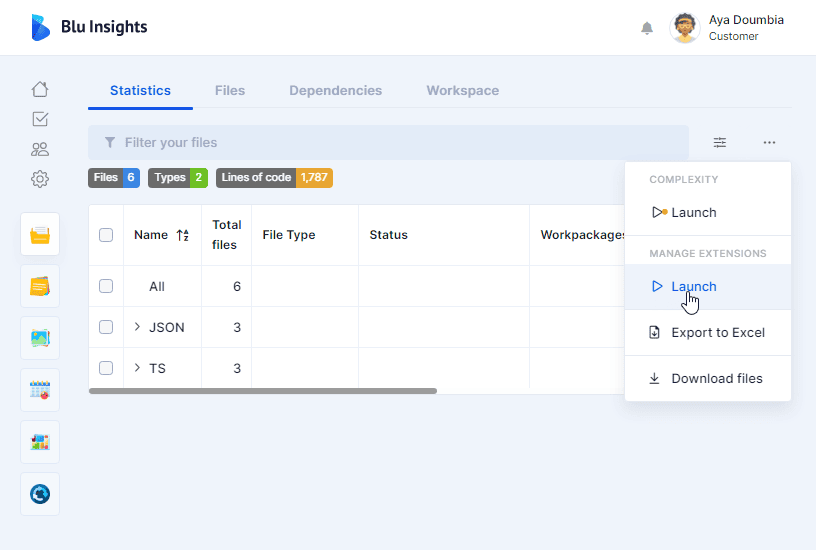
In the dedicated menu, select the target extension (or enter a new one) and the transformation mode among Append, Change, Remove or Keep as-is (default mode).
- APPEND – appends the target extension after the current filename and its extension.
- CHANGE – changes the current extension into the target extension. If the current extension is “NO EXTENSION” it will simply add the target extension to the filename.
- REMOVE – removes the current extension.
The transformation can be applied to a selection (to be made in the table before opening the menu) or to all the files.
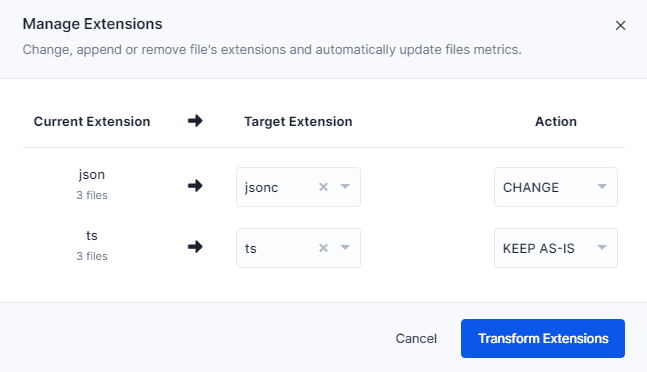
Files without extensions appear with the current extension set to NO EXTENSION.
Add a new extension
To add a new target extension, click on the field and write the extension name, then click the Add item button (see screenshot below).