Create a Secured Space
Introduction
With Secured Space, you can securely share source code and documents with your colleagues and customers.
Upon accessing Secured Spaces, you will have access to a list of Secured Spaces created by you or in which you are invited.
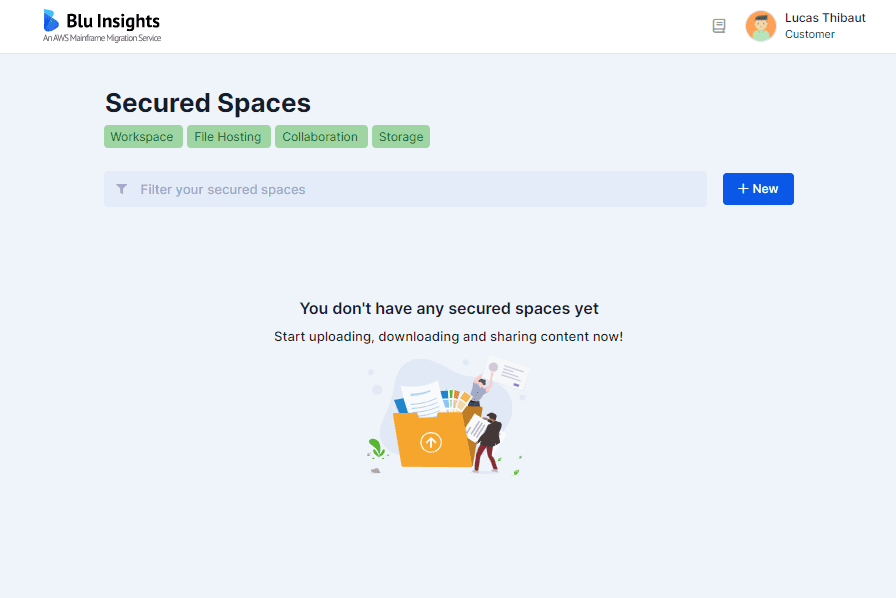
Create a Secured Space
To create a Secured Space, click on the New Button and then on Space.
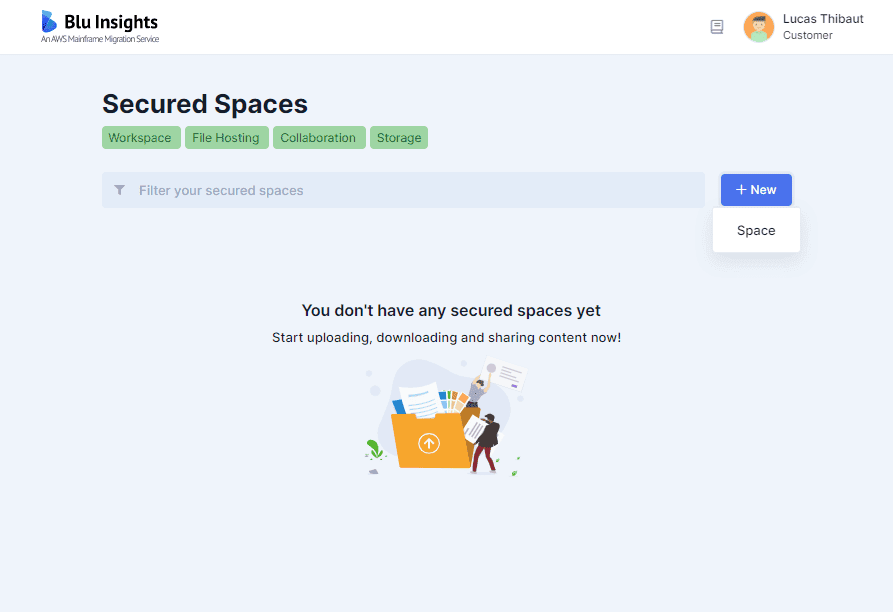
A Secured Space’s name must not be empty, contain special characters or duplicated.
The description field is optional.
To share your Secured Space, click on the Share toggle, type the professional email of the person you want to share your Space with and click on the Add button. You can insert multiple email addresses separated by commas at once, spaces are tolerated before or after an address. (“email1, email2, email3” for example). If you share your space, edit download authorization. If enabled, invited users can download the content of this space (even in Codebase projects created from it).
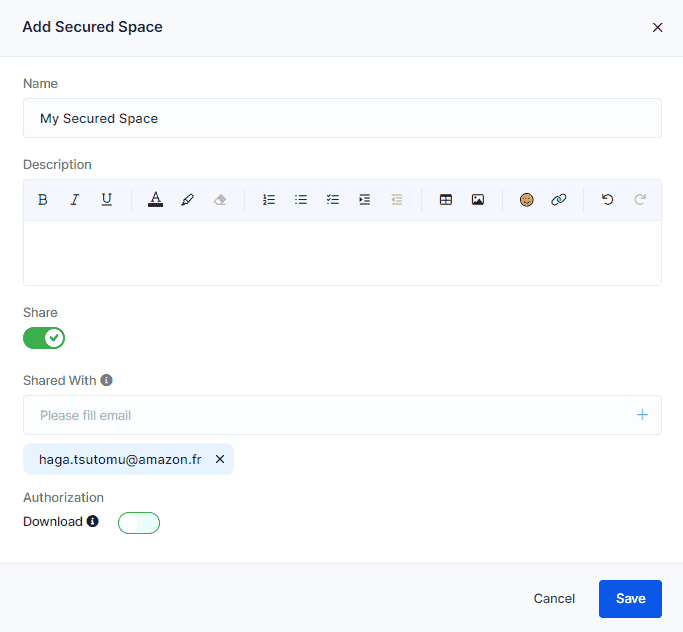
Click on Save.
An email is sent to the people you have invited. If the person you invited does not have an account on AWS Blu Insights, they will be asked to register first.