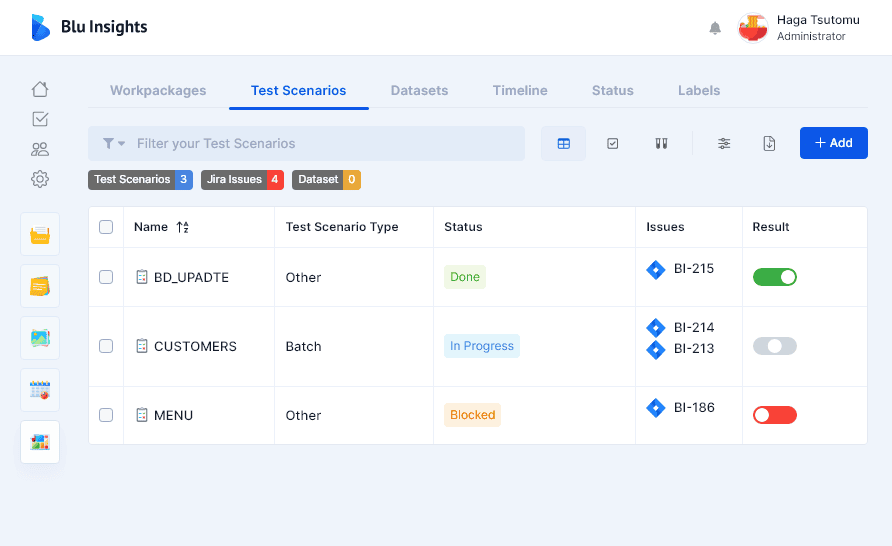Boosters
AWS Blu Insights proposes boosters to help you connect your favorite tools to help all your teams work better together by eliminating context switching and ensures every member of your team is always on the same page. Booster management is specific to each project and can be managed on the Settings page. So far, we propose three boosters: GitLab Booster, Jenkins Booster, Jira Booster.
These boosters allow you to link issue trackers (i.e. Atlassian Jira) and CI/CD pipelines to your project artifacts (Workpackages, files, Test Scenarios…) in order to quickly see important details (id, status, assignee, etc.) at a glance. You can create a new booster by establishing a secure connection between AWS Blu Insights and your tools. The authentication mechanism depends on the tool itself and may differ from one to another (token, password, etc.).
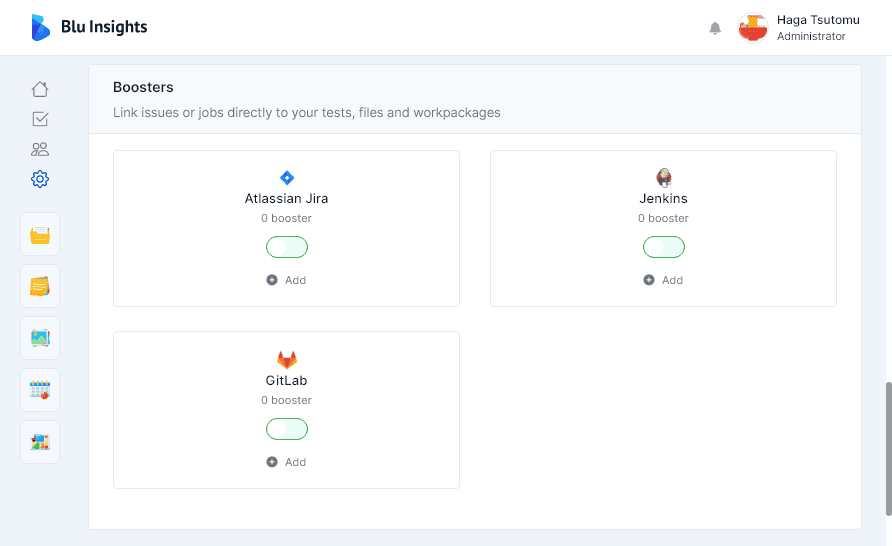
To create a booster, click on “Add” and configure your booster. For Jira and Jenkins, add your login, password and URL. Note that, on the latest versions of Jira, authentication through login and password is not allowed any more (see Deprecation notice). You may generate and use an API token instead of a password (see Manage API tokens).
The GitLab booster needs other information:
- GitLab Project ID, this id is available on the GitLab project main page.
- Private token, you must create them (see GitLab documentation on personal access tokens)
- GitLab URL, this is the GitLab URL without the project name
After giving all the information, try to connect. If the connection works, choose a name and a description and add the booster.
Once activated, it will activate a Booster entry in the Selection Properties to let you select the input to be linked to your artifacts.
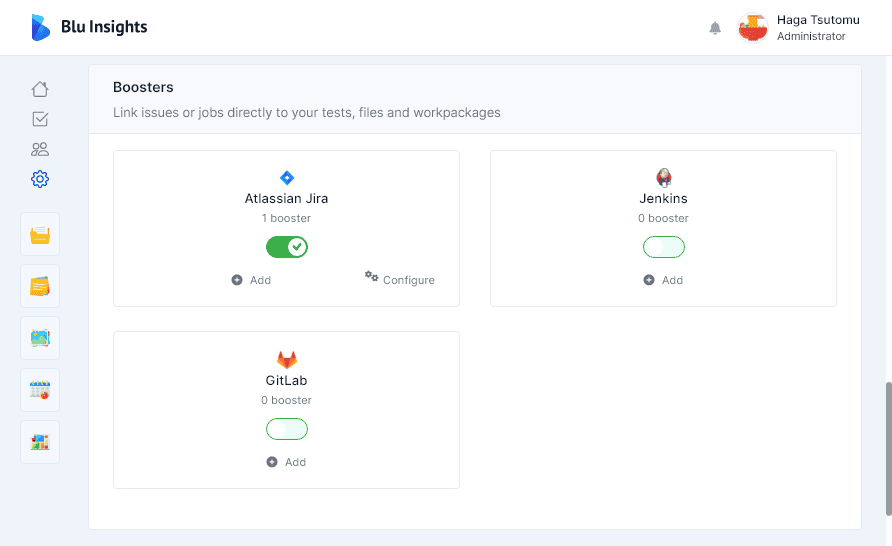
The extracted results are shown in the CI/CD and Issues columns available on all AWS Blu Insights pages.