Imports
Multiple extra information can be imported to AWS Blu Insights based on a simple Excel template file. This allows for example injecting details into existing projects such as source code descriptions, workpackage listings, etc. for thousands of files within a few seconds.
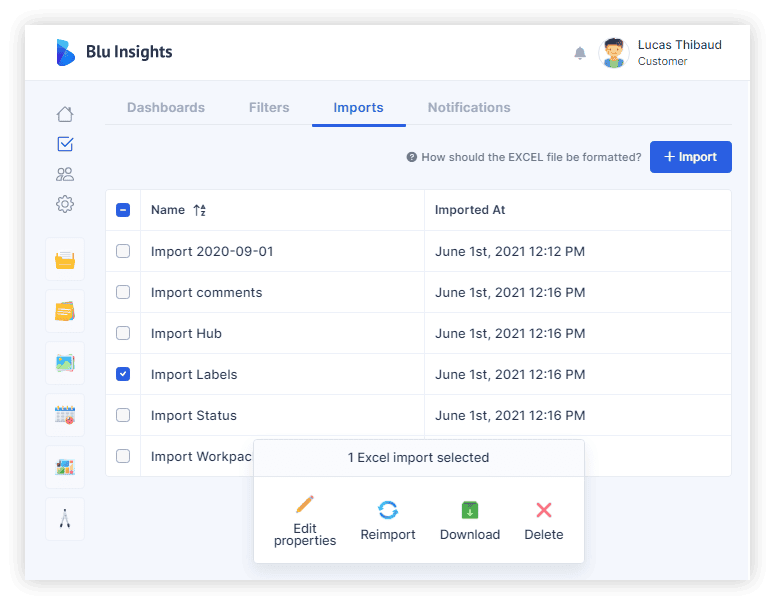
AWS Blu Insights relies on the columns of the first row to automatically detect the information to be loaded and where it should be inserted. It is important to only keep columns filled with data to import and remove the extra ones. For example, to import workpackages and their descriptions, only the “Workpackage names” and the “Workpackage description” columns should be kept in the Excel file.
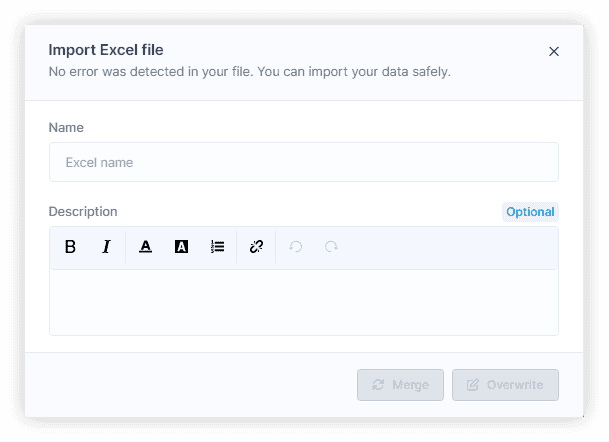
Before importing the Excel file, an analysis is performed to check its content and potential errors that may occur (e.g. trying to add a label to a non-existing file). The analysis report can be empty (everything is ok) or may contain some warnings. The warnings are grouped into 5 categories:
- Malformed inputs – if one or many inputs are longer than 255 characters.
- Element not found – if one or many files/nodes have not been found in the project.
- Duplicated element – if a file/node with the same name or a file with the same path appears on several lines in the Excel file.
- Multiple values – in case a single-valued column contains multiple values.
- Missing Team Member – if an e-mail does not correspond to any member of the project.
- Forbidden Workpackage Parent Assignment - in case of a workpackage duplication between the column workpackage parent and workpackages names.
- Multiple Nodes - in case the project contains multiple nodes with the same name.
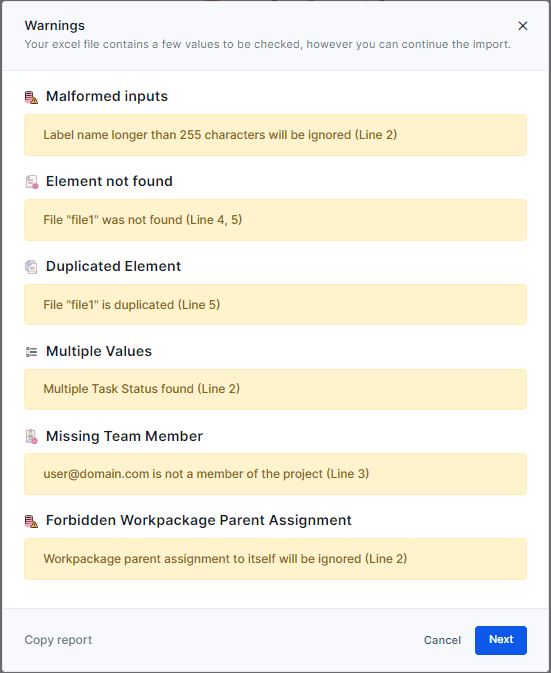
The import can be done within 2 modes:
- Merge – merges the new values with the existing ones. For example, if a file is already in a given workpackage and the Excel file assigns it to another one, the file will be in 2 workpackages at the end of the import.
- Overwrite – overwrites the existing values.
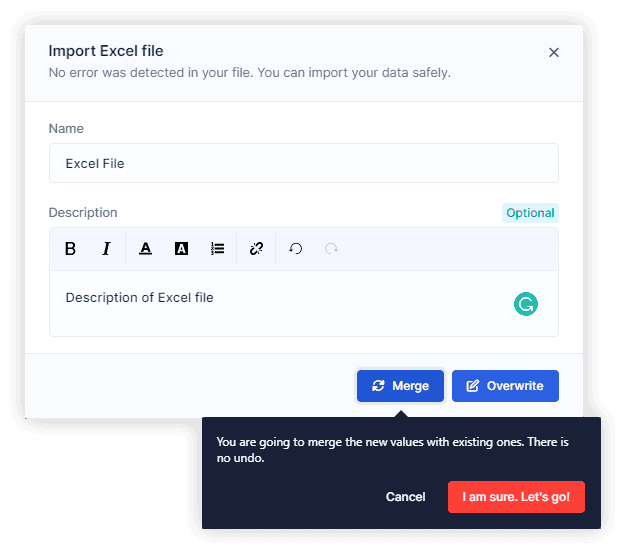
Workpackages, test scenarios, datasets, labels, status are automatically created if they do not exist in the project.
All the imported Excel files are listed. Multiple actions can be performed on those inputs:
- Change the name and description of the Excel file.
- Re-import the results.
- Download the file.
- Copy the report if there were any during import.
- Delete the Excel file