Homonyms
In the Homonyms section, we list all files that have exactly the same name (case insensitive), the same type (case insensitive) or with an unknown type as well, along with all their properties so the user can compare their metrics as well as their content.
The distribution of 100% identical files within the same group of homonymous files is indicated by the color of the “=” symbol next to the homonym.
- A green icon means that all files are identical.
- A blue icon means that some files are identical.
- An orange icon means that some subset files are identical.
- If there are no identical files, no icon appears.
You can locate identical files by the file icon in front of their name. The identical files are of the same color.
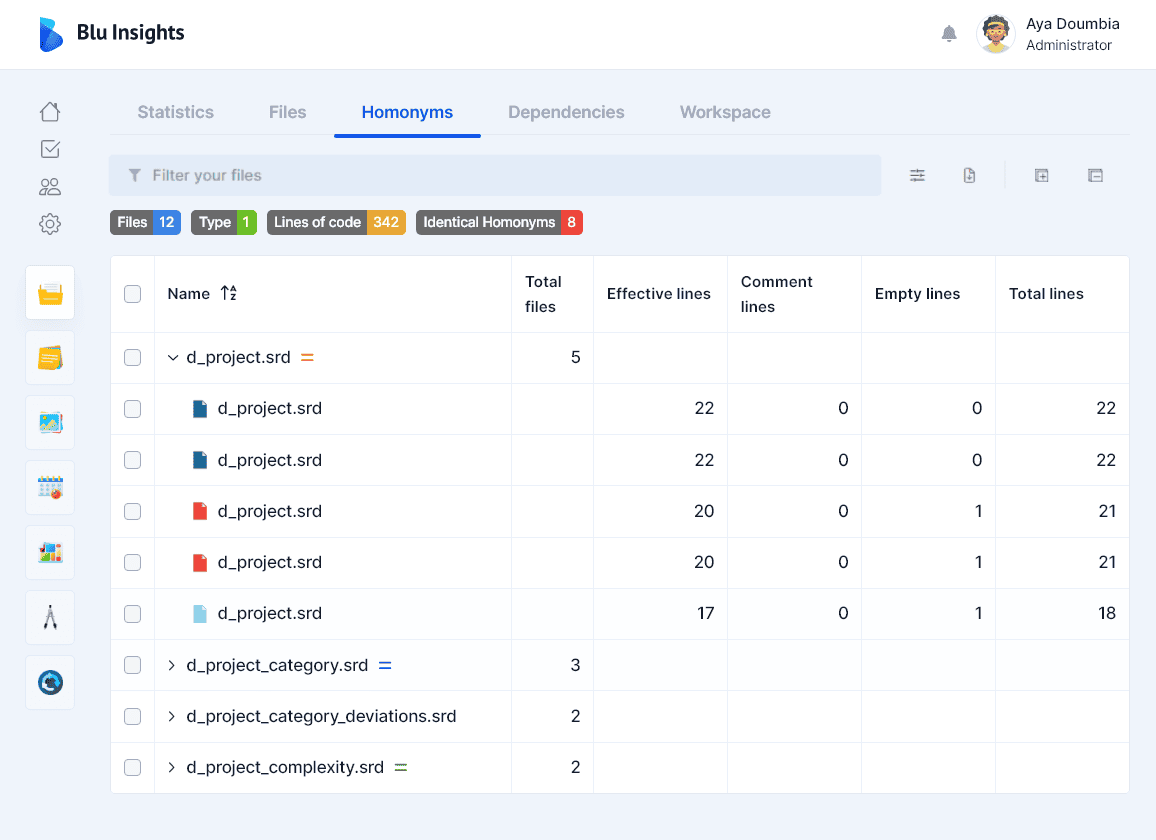
The table content can be customized by removing and adding columns, filtered, and exported to Excel. A special column “Homonym” can be added in the Excel file to differentiate the different groups of homonymous files and lines of 100% identical files are colored the same.
Select two homonymous files and click on “Compare” to see the differences between their contents:
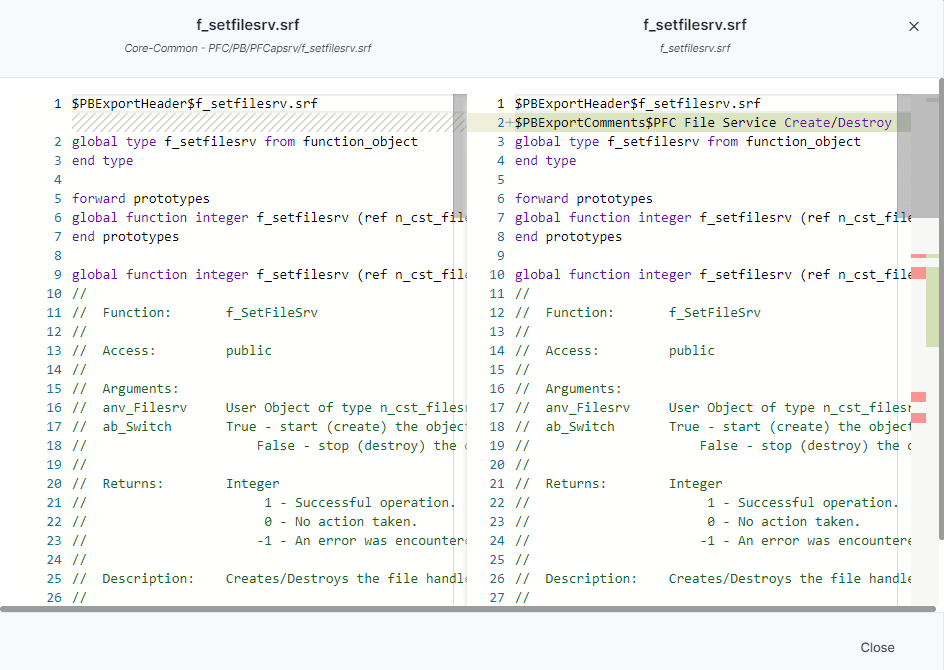
Collapse & Expand all
With two buttons, manage the opening and closing of all homonyms at the same time.
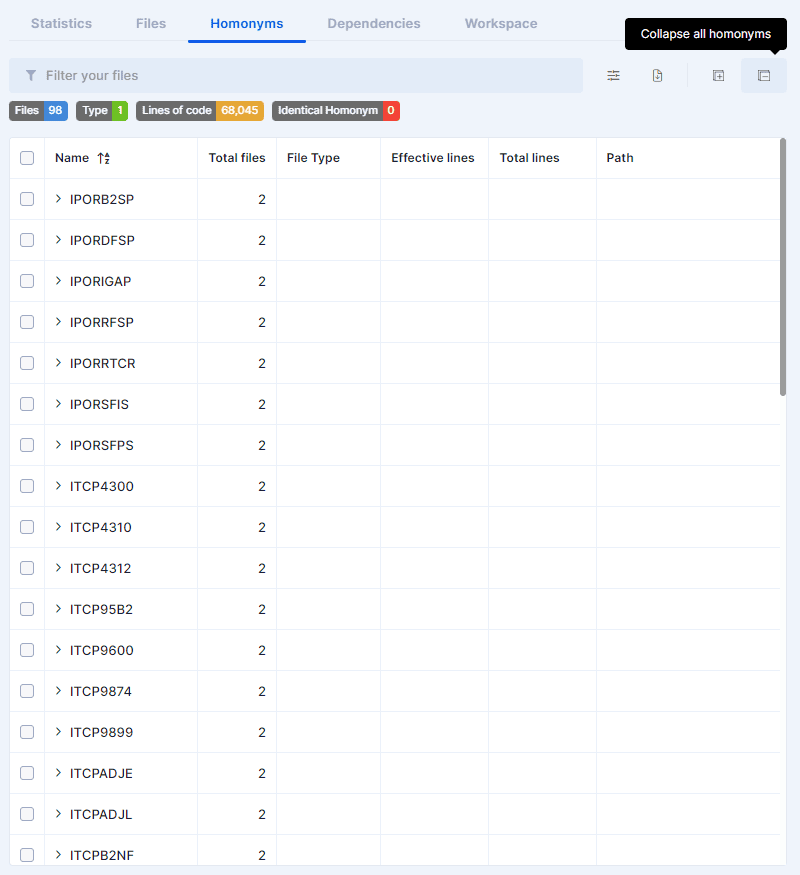 |
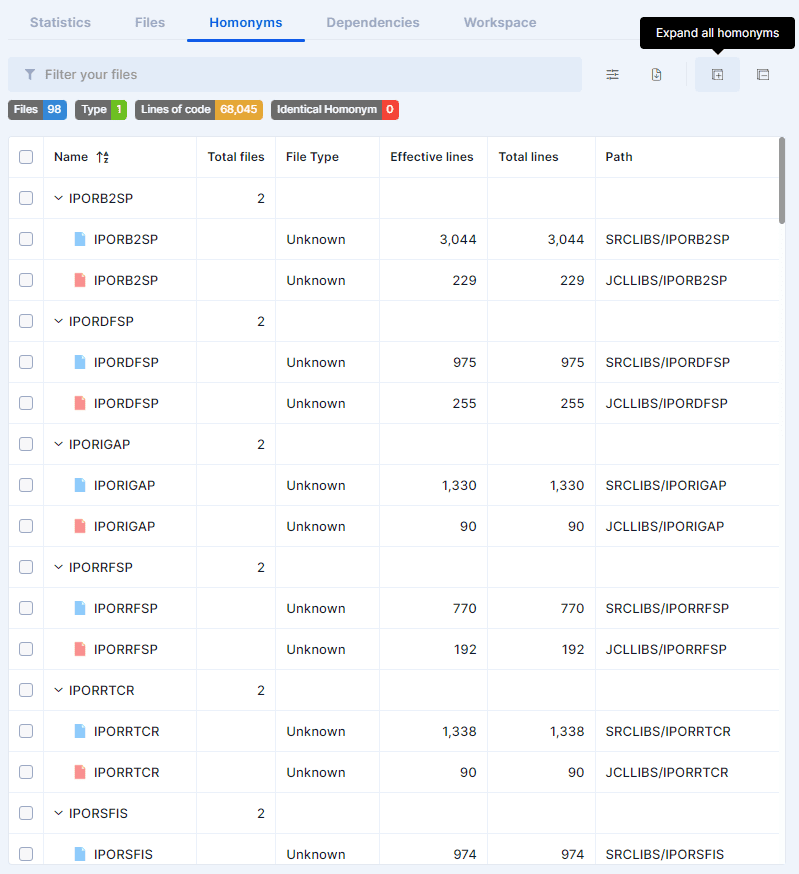 |
Filtering options
The identical homonyms analysis generates a default filter called “Homonyms – Identicals”, whose value is “homonym types = ‘identical’“. It allows to display only identical homonyms. By default, this filter is shared with all team members and is visible in “My Stuff”.