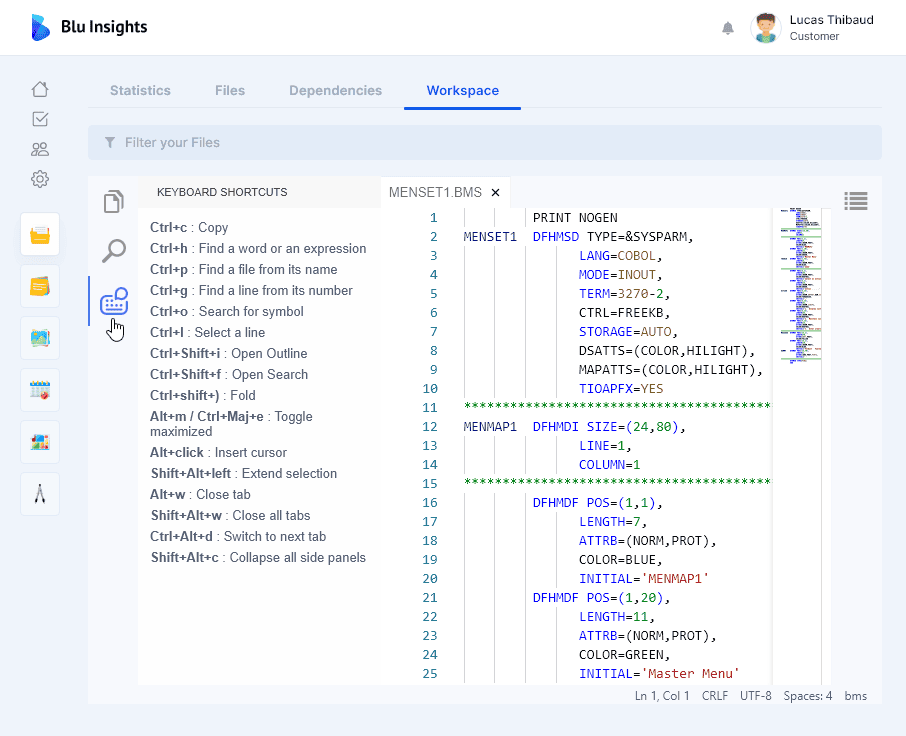Workspace
Workspace is an IDE-like feature with a flexible layout and advanced research features to allow a deeper view of the uploaded codebase. It displays all the files and folders of the current project. Files can be opened in an advanced editor supporting syntax highlighting and search for all supported programming languages. Writing your BQL query filters the files of Explorer and Search views.
Selecting a file allows you to edit its properties (status, labels, etc.). Clicking on a file name in Explorer or Search view selects this file. You have two options if you want to select multiple files. Pressing “Ctrl” command while clicking on file names selects several files. Clicking on a first file then clicking on a second one while pressing the “Shift” command selects all the files between these two. When the files are selected, you can copy their names with the “Ctrl+c” command.
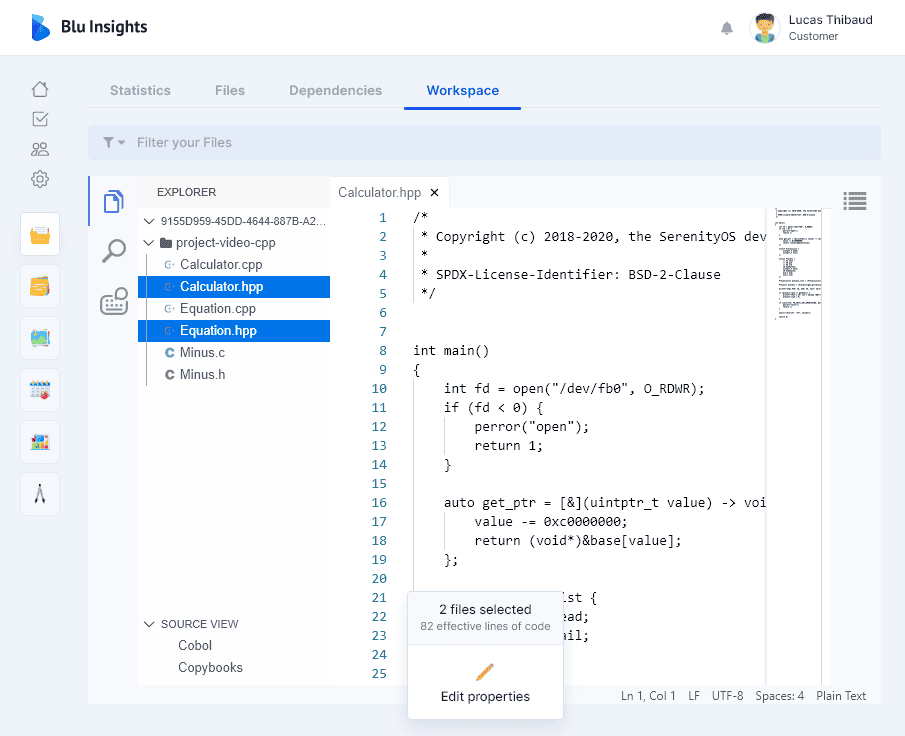
It is possible to search words or regular expressions in the project files using the Search button (shortcut Ctrl+Shift+f).
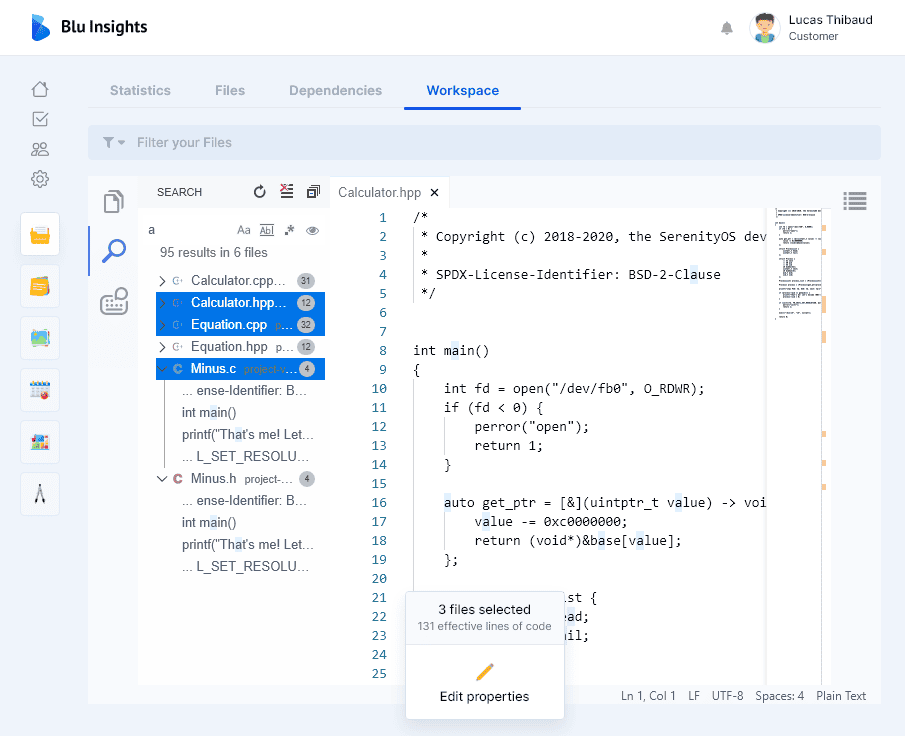
You can also click the ellipsis to show the “files to include” and “files to exclude” text boxes, then enter any files and folders to include or exclude (using glob patterns, separated by commas).
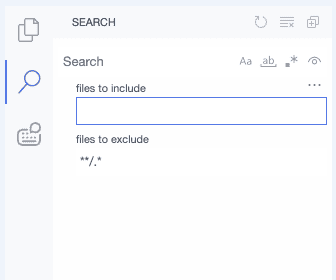
A right-click on any file opens a contextual menu allowing to:
- Download the file.
- Select for Compare to select the selected file with a second one.
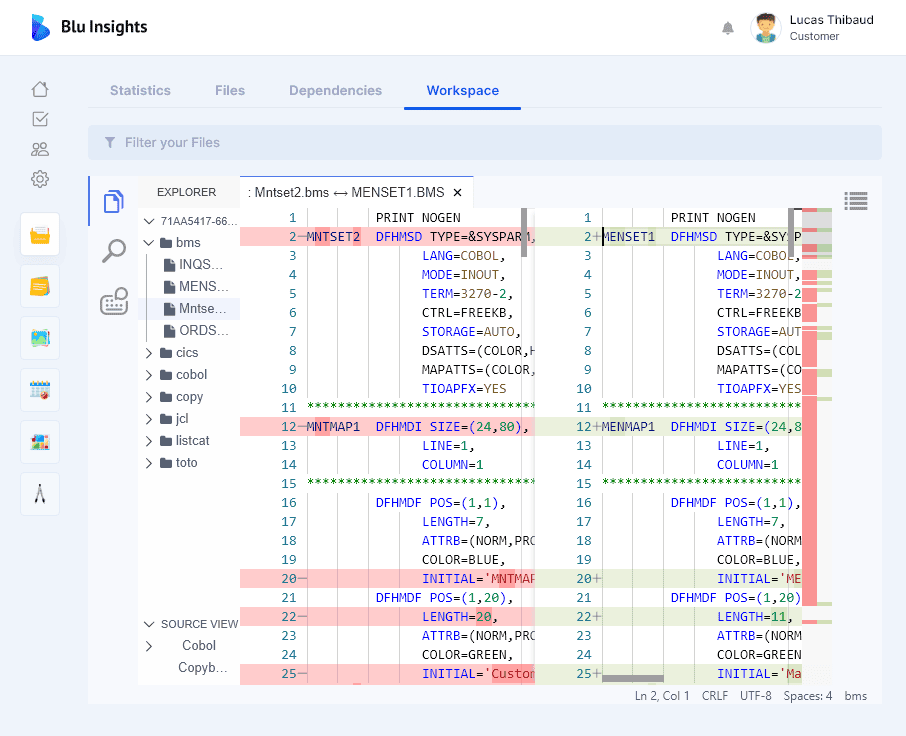
With a right-click on the tab of an opened file, a menu with different options is shown, such as Close All, Close Other Files, or Toggle Maximized.
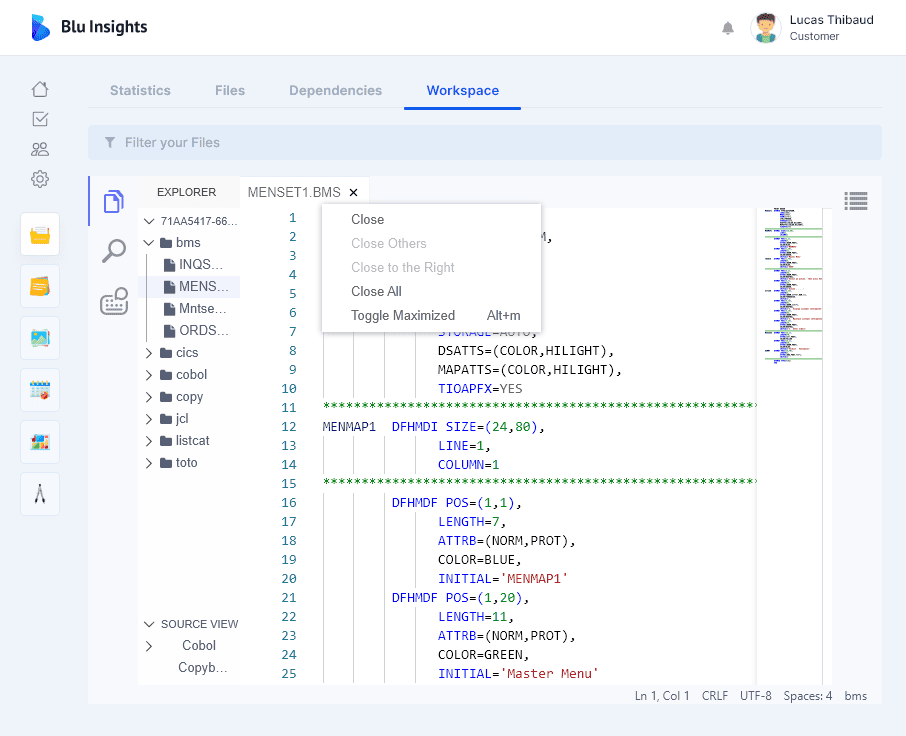
Workspace allows you to find and filter your files in the Explorer view. To do so, click anywhere in the explorer tree, start typing your text (the Find control will appear in the top right of the tree), type “Enter” to confirm your search. When you hover over the Find control, you will see more action buttons (filter, previous, next, close). “
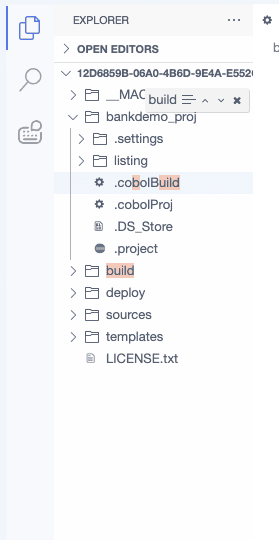
Workspace allows you also to classify your files using your own patterns. In the following example, we have some files that are not recognized by the classification. By analysing the content of each file, we have noticed that the type of all these files is Cobol copybook and they all contain the pattern 'PIC A(xx)'. To classify these files as COPY, we have searched the regular expression 'PIC\sA\(\d+\)' using the Search button, then selected the files we want to classify and finally clicked on 'Manage types':
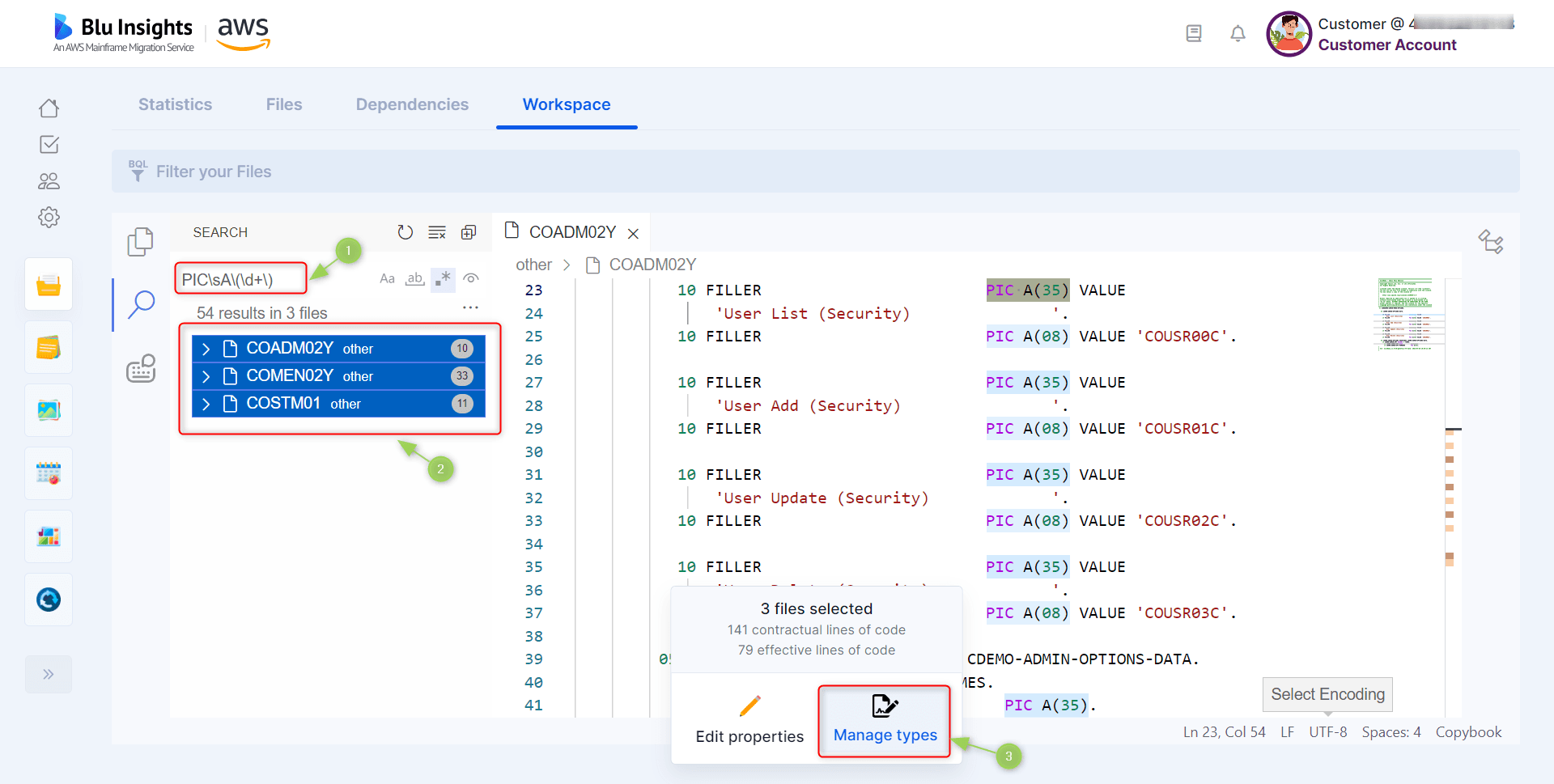
Workspace has several keyboard shortcuts allowing you to speed up its use and access particular features.
- Ctrl+c : Copy
- Ctrl+h : Find a word or an expression
- Ctrl+p : Find a file from its name
- Ctrl+g : Find a line from its number
- Ctrl+o : Search for symbol
- Ctrl+l : Select a line
- Ctrl+Shift+i : Open Outline
- Ctrl+Shift+f : Open Search
- Ctrl+shift+) : Fold
- Alt+m / Ctrl+Maj+e : Toggle maximized
- Alt+click : Insert cursor
- Shift+Alt+left : Extend selection
- Alt+w : Close tab
- Shift+Alt+w : Close all tabs
- Ctrl+Alt+d : Switch to next tab
- Shift+Alt+c : Collapse all side panels