Capture & Replay - GS21 ExTES
GS21 Capture & Replay - EXTES
No need to connect to the mainframe! This fully frontend application operates entirely within your browser. All user interactions and terminal session processing remain client-side, with no server connections or data storage required. This ensures complete privacy and data protection while enabling comprehensive terminal testing and validation.
EXTES is a Windows-based terminal emulator developed by UNIRITA, a third-party vendor, specifically designed for GS21 mainframe connectivity. It utilizes proprietary TCP/IP protocols for communication with GS21 systems.
This terminal sessions can be previewed in Blu Insights by uploading converted Wireshark TCP/IP dumps, enabling capture and replay of mainframe interactions for analysis and testing purposes.
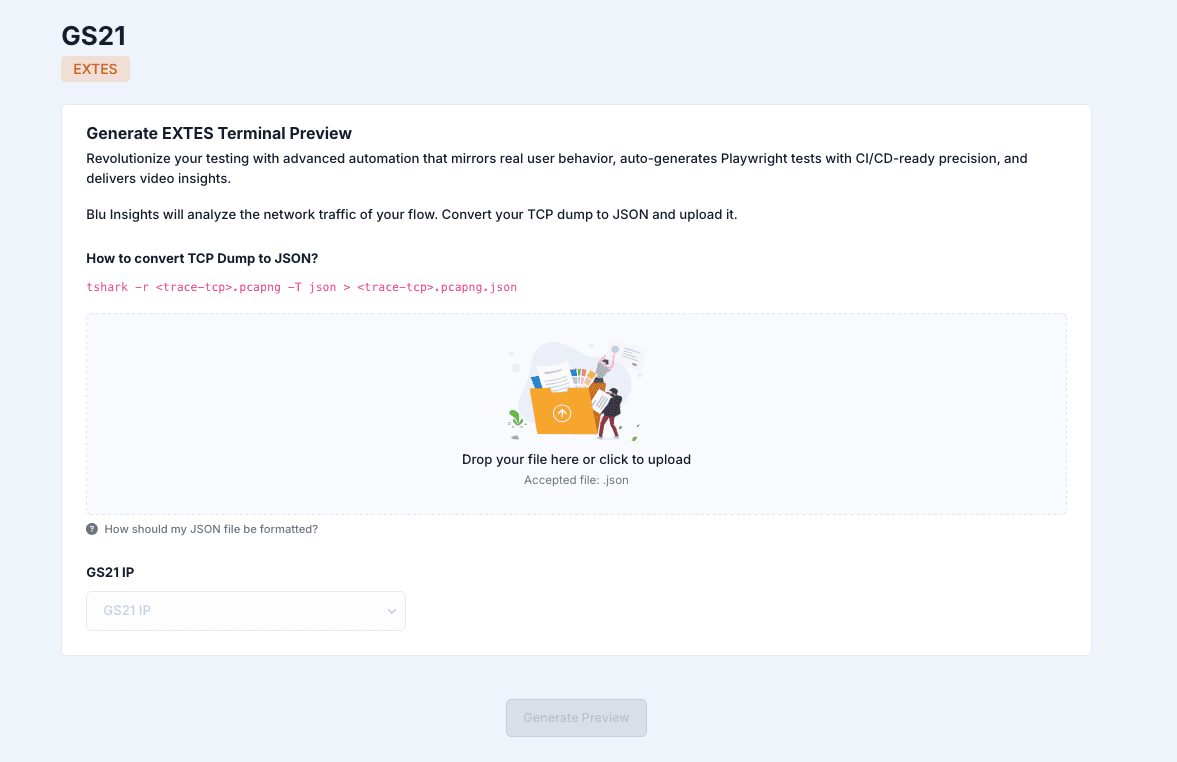
Capture
AWS Blu Insights Terminals offers two key functionalities for GS21 mainframes with EXTES:
- Recording: It allows users to capture test scenarios from EXTES terminals through Wireshark traces, generating video recordings and test scripts.
- Visualization: It provides the ability to visualize and navigate through individual test cases on a replicated terminal interface without requiring a direct connection to the mainframe. The user can take a screenshot of the screen terminal and copy it to the clipboard.
These features enable users to create comprehensive test assets through recording, review and analyze test scenarios offline, and validate terminal interactions without mainframe access
The captures should be made with up-to-date versions of Chrome, Edge, or Firefox.
When using Firefox, always choose the MP4 option when recording with Firefox to ensure a complete and properly formatted video capture.
Users choose the files' name for download during the export configuration before exporting the video, as well as the server name and the transaction name. During recording, users can cancel the recording.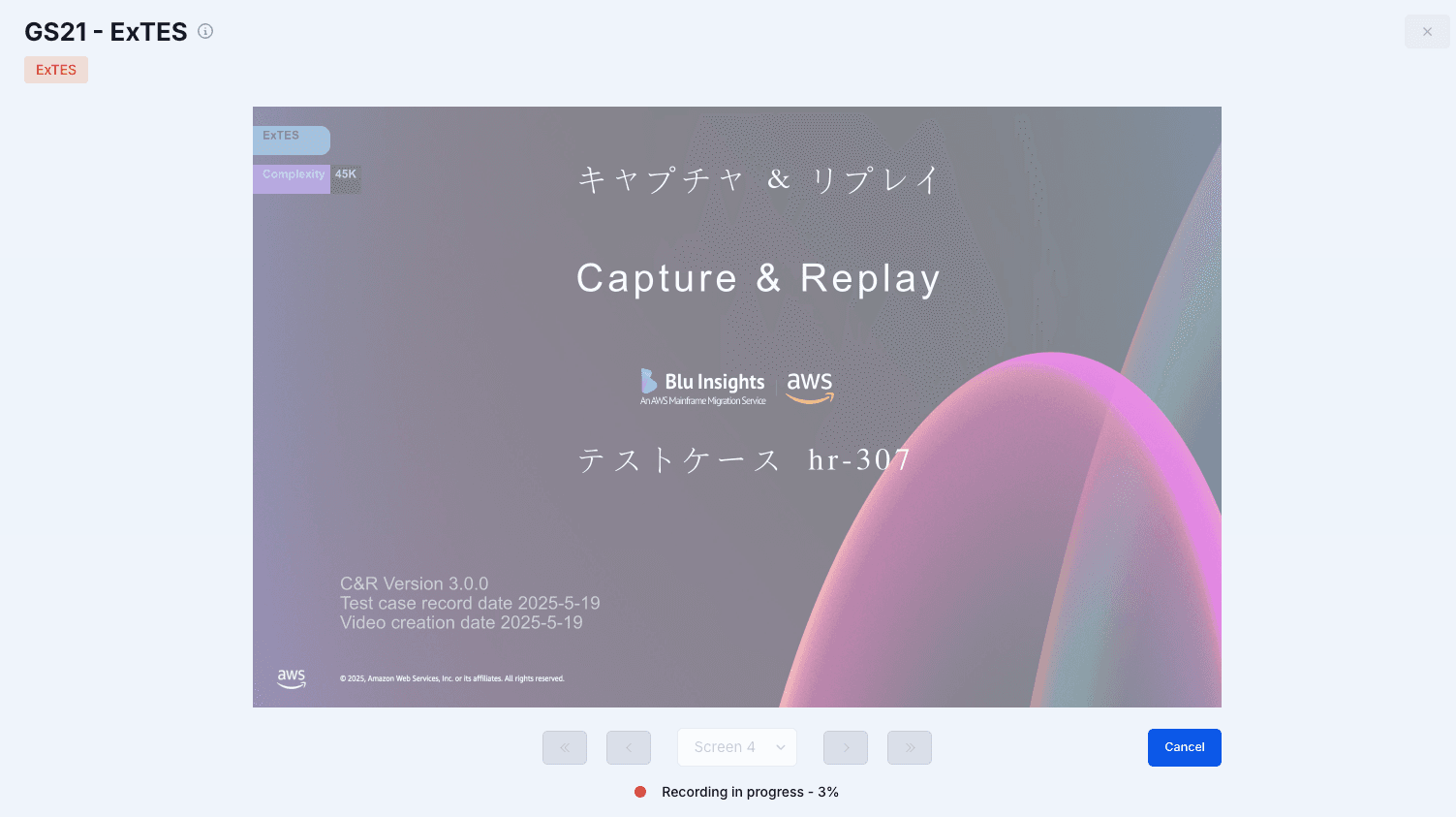
Replay
The generated Playwright scripts are designed to be integrated into the modernized application's CI/CD pipeline. This integration enables automated testing that validates the modernized system to maintain the same functionality as the original terminal-based workflows.
For a good visual experience, we strongly recommend using the same browser for recording and playing the videos. Other players may not play the video properly.
Result files
We provide these files in the export:
playwright-utils.ts# Utility functions for Playwright tests- <session-name>.mp4 # Video recording of the session
- <session-name>.spec.ts # Main Playwright test script
- and individual test case data (test-0.json, test-1.json, ...)
Video Recording
The video file (mp4 or webm) captures the entire terminal session, providing a visual reference for test validation and documentation purposes. This recording can be played back using any standard video player.
Playwright Script
The generated .spec.ts file contains the automated test script that can be executed using Playwright. This script integrates the individual JSON test cases while implementing the terminal interaction logic, managing screen validation and user inputs. It also maintains the terminal state and navigation flows throughout the test execution process.
Make sure to also include the playwright.utils file in order to smoothly execute your test cases.
JSON Test Cases
Each test-{n}.json file contains the core test elements: screen state information, user input data, expected terminal responses, and timing and sequence information necessary to accurately replay and validate terminal interactions.
Global capture workflow
Setup
Capture terminal session (TCP/IP Dump) using Wireshark. Then, convert it to JSON and upload it to Blu Insight’s Capture and Replay tool, using the following command:
tshark -r trace.pcapng -T json > trace.jsonIt is important not to modify the converted JSON file, to ensure a correct capture of the uploaded test cases.
- When importing the JSON file into Capture & Replay: Select the correct GS21 server IP address from the drop down menu. The IP address must match the destination server in trace files.
- AWS Blu Insights Terminals does not store data during the capturing process
- Create or identify appropriate test credentials with necessary authorization levels for different test scenarios
Calibration
- Begin by recording a pilot test scenario on the GS21 terminal using Wireshark
- Import the resulting Json trace file into AWS Blu Insights Terminals to validate that all screens, user interactions, and field positions are accurately captured.
- Review the generated Playwright test script, video recording, and Json test case files for completeness and accuracy.
- Execute the generated Playwright script to verify at least one complete test scenario, confirming that all interactions are correctly replayed. This validation step is critical before proceeding to full-scale recording.
Recording
After successful calibration, you can proceed with full-scale recording by sharing the capture process with other testers. The next step involves collecting traces for the required test scenarios. Finally, maintain consistent naming conventions for traces and document any specific configurations or special cases that arise during the recording process.
The tool will process each trace to generate reusable test assets for your modernization project.
You may look at the FAQ for more details.